
We don't collect any of your data.
We physically can't, since we don't even have a server database to store it.
TouchyNotes is completely offline application and it is built around the principle that only you can access your data.
None of your data ever crosses the boundaries of your device, unless you export it yourself.
We will never upload your data to our servers, and we have no ability to remotely access your photos or texts.
As a part of this "completely offline" approach, the ads will not be shown in the app also.
TouchyNotes is an app that allows you to keep your private information away from prying eyes!
At this point, we assume you understand SPINT technology enough to see that in the video below the passcode "123" is entered (with the magic point located at right-side position). If it's not obvious to you what's going on in this video, then click here for a short explanation.
Since SPINT provides a completely new way of interaction with a computing device, the app provides several learning tools to help you to get acquainted with the technology.
When you run TouchyNotes first time, the app guides you through a short tutorial that explains SPINT's most basic uses.
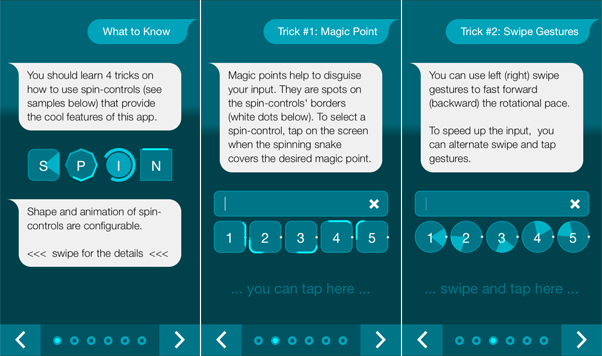
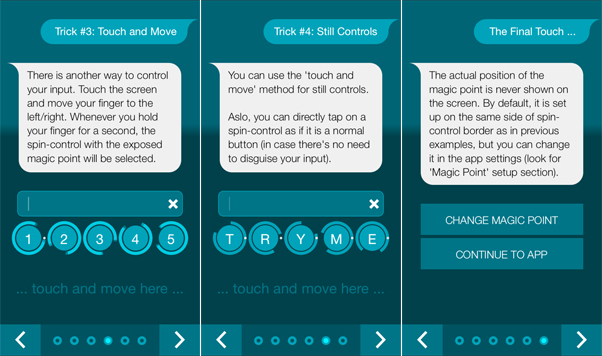
These tips are interactive, which means you will be able to learn and try out each "trick" on the go. The tutorial can be re-visited at the app's Setup->More...->Tips section.
The next step with getting the hang of SPINT skills would be using "MASTER" training tool (see the last button on the app's main menu). This tool will make you proficient with SPINT technology in no time. What you need to do is to repeat some randomly generated numbers by applying skills you learnt from the tutorial.
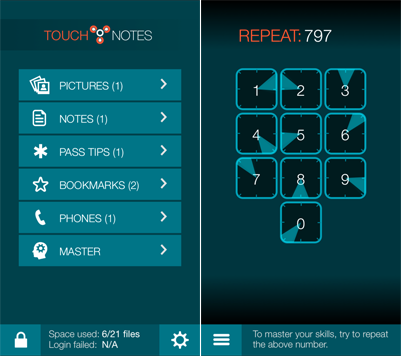
There is a free bonus that goes with your SPINT mastering routine. Every time you successfully complete a set of tasks in the "Master" section, the size of your storage will be increased.
TouchyNotes is based on the concept of "Game as Login". This means you need to configure (and remember) two secrets: 3-5 digit passcode (the purpose of the game) and magic point position (that sets the rules of the game). These two secrets let you login to the app without worrying about other people looking at your screen. The screens below allow you to configure these secrets in the setup section of the app.
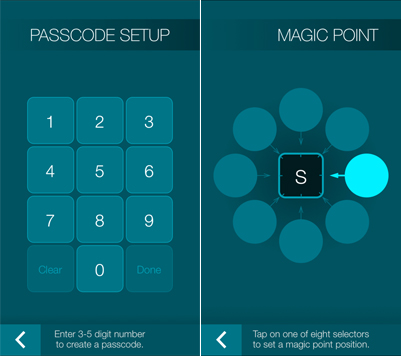
The app has multiple login screens. Each of them is based on SPINT technology in one way or another. You can select a screen you like before even logging in to TouchyNotes app. To toggle through the login screens, either swipe on the top part of the screen or tap on the bottom button (with up/down arrows). The most recent login screen will be remembered for future usage.
Some of the app's login screens are shown below. The left one is the screen with configurable animated controls, the middle one is based on SPINT controls that are motionless when not in use, and the right screen is built on the concept of Magic Grid.

Inside of TouchyNotes, you can go to your settings and change all aspects of animated controls for the configurable screen (the left one among the screenshots above), such as shape, color, animation, speed, and where your magic point lies on the controls' border.
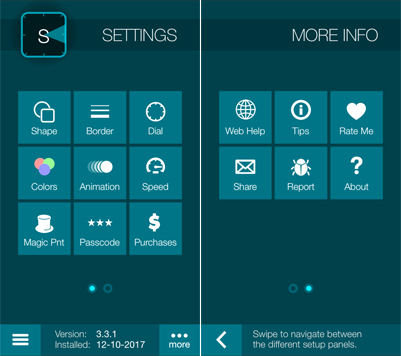
There is a quick way of changing controls' animation directly within the configurable login screen. Through the button to the left of the 0 number key, you can change the animation effect, shifting from radar, snake, and a longer snake rotating around your controls, all of which are similar in function. There's also a fourth option, which allows you to use numeric pad in the old-fashion way when you tap on the actual numbers to enter the passcode (if no one is around you to look at it).
There is always an option to combine SPINT-based input with the old-fashion position based one, as shown in the video below.
When selecting spin-controls with touch-and-move technique, there is no need to do rotational finger movements. You move your finger in a linear way -- either up/down or left/right (whichever is convenient).
TouchyNotes allows entering your passcode without worrying about anyone looking over your shoulder. The app also lets you check your sensitive information in a stealthy way, without revealing much of your data to those around you.
When you check your photos or texts in TouchyNotes, the content will be dimmed for the main area of the screen. To see your info, you have two options. You can either brighten up the whole page by pressing the "Sun" button at the bottom of the screen. Or you could brighten up a small part of the page by touching a specific spot with your finger, then moving it up or down.
You can import the following entries into the app: pictures, notes, web-links, phone numbers and password tips. All these entries will be detected and put into separate sections of the app (accessible from the main menu).
You can check textual content in the same manner.
What is the point of having "Bookmarks" section in TouchyNotes app? Your browser can operate in Private Browsing Mode, which is great per se, but it cannot provide you with private bookmarks. This means that whoever unlocks your device will be able to see all bookmarks you have created within your browser. With TouchyNotes you can keep and operate your bookmarks in truly private and stealthy manner.
The same considerations apply to sensitive phone numbers.
To upload photos to TouchyNotes, select pictures from the Camera Roll (or any other app) and press "Copy". Once you launch TouchyNotes, the app will ask for your permission to import them.
It's worth noticing that there is no need to enter your passcode when importing the content. Just like you drop an envelop into the corner mailbox. Also, after importing the content into TouchyNotes, the pasteboard will get cleared to protect your sensitive data from being exposed.
Placing textual content (notes, bookmarks, phone numbers and password tips) into TouchyNotes is exactly the same as transferring pictures -- just copy the text, open the app, and let the app to create an entry for you.
In some cases (bookmarks, phone numbers, password tips) you will be asked to provide a nickname for the entry to facilitate navigation between them.
How will TouchyNote decide that a new text entry is a password, not a note? A password entry must be less than 75 characters, otherwise it will be considered to be a note. Detecting a phone number or a web-link is not a challenge either, as far as your new entry complies with the format of URL or phone number. In case of ambiguity, the final decision about the type of your new entry will be given to you.
Make sure that you delete whatever you transfer to the app, as anyone who can access your device will be able to see it on your stock, not-passcode-protected apps. Using the export functionality (explained below) inside of TouchyNotes, you'll be able to return your photos and texts back to your device like they were before.
To export a picture, you have two options. You can either navigate to the picture that you want to export and press "Save" to keep it in the Photos Album. Or you can press "Copy" to send it to the pasteboard, which allows you to paste it wherever you want.
The same approach works with texts with one exception -- there is no "Save" button that would allow you to send your text to a designated app. What you need to do, is to navigate to the entry you want to export, then press "Copy" to send the content to the pasteboard, which allows you to paste it wherever you want.
In case of "small" entries (such as bookmarks, phone numbers and password tips), there is an additional option that allows you to copy the whole set of records of a particular type. Use "Copy All" button for that purpose, as shown in the screens below.
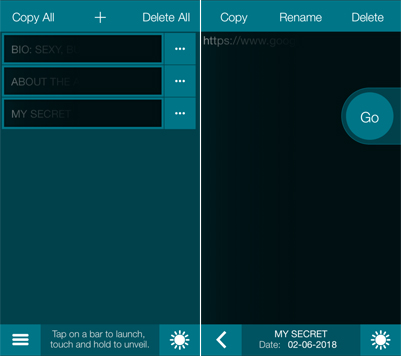
Here, on the left screen you can see a list of dimmed bookmark nicknames, and on the right screen you can see dimmed content of one of such bookmarks, that can be opened by tapping on [...] button located on the right side of each nickname in the list.